
FAQs - Frequently Asked Questions
What do I get when I purchase Mix Templates?
The answer is simple, you get a pre-arranged and pre-engineered Cubase project file, which is simply ready for you to import your recorded tracks. Each template is engineered differently to accommodate different genres and music styles.
For more details please see our 'What is a MIX TEMPLATE' page.
How do I download a Mix Template file?
Once a template has been chosen, (or more than one), simply click on the 'add to cart' or 'buy now' buttons, complete the purchase process, and you will immediately receive a link to download the acquired template/s, in addition, you will receive an email confirmation that will enable you to link directly to the download page.
I could not download the file after my purchase?
We apologize for any technical problems you experience, please contact us here or send us an email to support@studiomixpro.com. We will verify your purchase and send you a download link accordingly.
Can I share the file I downloaded with others ?
No. When you purchase MIX TEMPLATES, you get a license to download and use the product for a single-user only. Distribution of the file to others is not allowed and may result in legal actions.
Are there any limitations on the length of the song using Mix Templates?
There are no such limitations
I can't find the Bass guitar channel ?
No need to worry, it is there, it is located in the drums folder together with all drum channels
I don't hear one of the drum channels when I playback my song ?
This may happen if the input wave is too low. Please verify sufficient wave size (input volume) of all relevant drum channels (BassDrum, SnareDrum and all Toms), to make sure these are aligned to the gate level applied to these channels. If you do not hear a specific drum, adjust the wave size until solved (you can do that by simply dragging the upper boarder of the presented wave in your project layout).
Wave size adjustment may also be required for vocal tracks to align with compression levels, and other channels as well. simply adjust until reaching your optimal level as required.
Where can I get more details on each template ?
By clicking on the logo of a specific template, you get to the relevant page detailing all the relevant information for that template, including specs, number of channels provided within the project file, a preview of the template, full description and relevant system and software requirements.
For convenience, you can use the following links to go directly to each relevant page:
Alternative MIX TEMPLATE page
I usually generate my drum tracks using VST isntruments/Plugins,
How can I use the template when using those instead of actually recorded drum tracks ?
There are many instruments and plugins available to generate drums tracks, such as EZdrummer, Addictive drums and others. There is no problem with using those to generate your drums sources.
Once your midi drum track is ready and prepared with your drums production plugin/instrument, simply export those drums to individual audio tracks and then import those audio files into the relevant drums channel in the template. Remember that the point is to replicate a studio recorded 'source', so make sure no effects, compression, Limiters, etc., all that will anyway be catered as part of the template itself.


